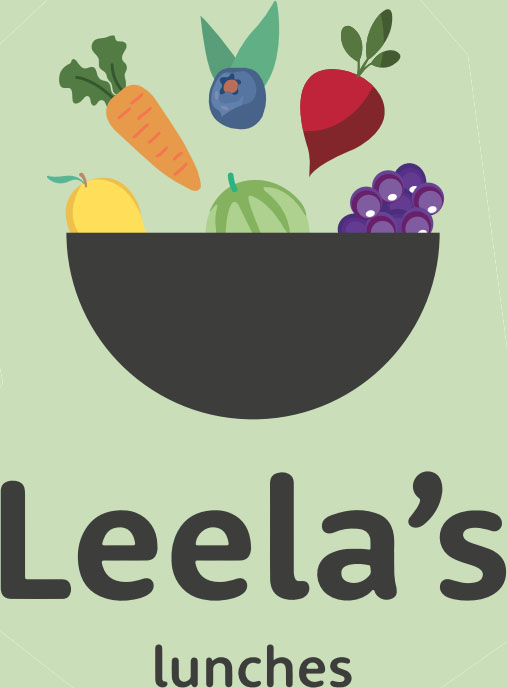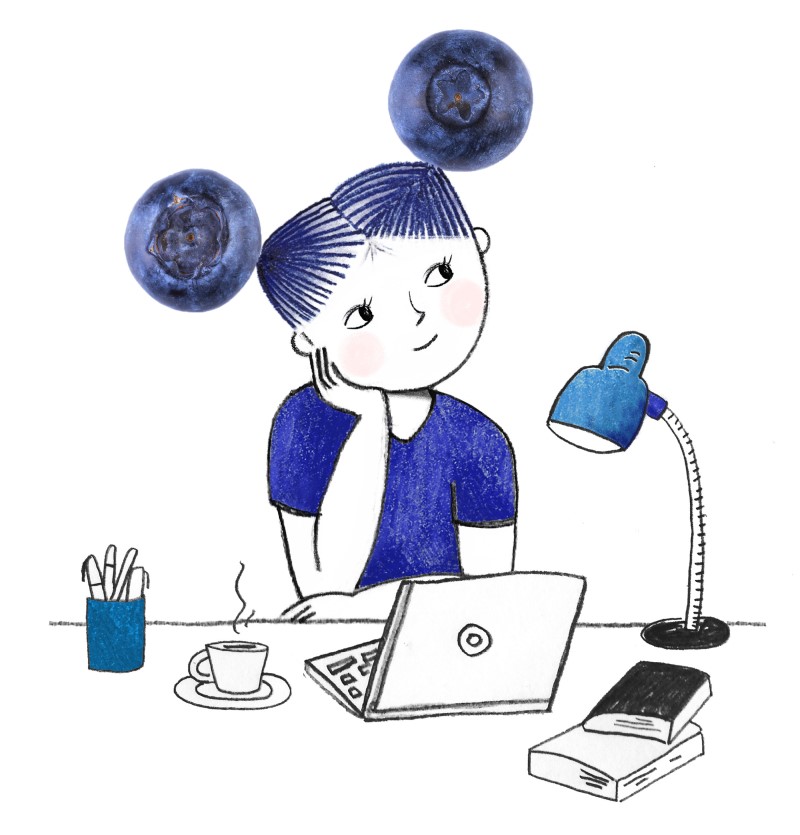
Manage your
with ease
It’s all just a tap away with the Spare Mobile App
For first time users

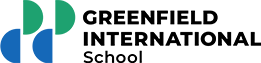


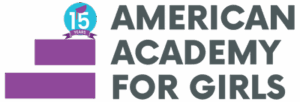





Ordering instructions
Create account
- Open the Spare app on your device.
- Tap on "Sign Up" to create a new account.
- Enter your mobile number.
- Verify your phone number by entering the OTP you received.
- Enter your name and email address.
- For future logins, simply enter your mobile number and the received OTP.
Select & manage your child’s meal option(s)
Canteen Top Up
- To recharge or top-up your account, Select School Name
- Click Recharge & select payment option
- Select or manually enter the recharge amount
Ad hoc ordering
- Tap the ‘Campus’ icon on the bottom right of the homescreen
- Select ‘Online Store’ & select the child’s name
- Select Daily Menu & pick the date you’d like the order for
- Scroll through and pick the meal you would like to purchase & ‘Add to Cart’
- To add more items, simply repeat the steps above. Once you’ve added everything, tap ‘View Cart’ to review your order
- Tap ‘Go to Checkout’ & ‘Pay’ to complete your purchase
Subscription
- Tap the ‘Campus’ icon on the bottom right of the homescreen
- Select ‘Online Store’ & select the child’s name
- Select ‘Meal Plans’ followed by the relevant ‘Meal Subscription’
- Agree to the Terms & Conditions and select any relevant allergies (if applicable)
- Click ‘Configure Bundle’ and then click ‘Add to Cart’
- Click ‘View Cart’ & proceed to Checkout
Create account
- Open the Spare app on your device.
- Tap on "Sign Up" to create a new account.
- Enter your mobile number.
- Verify your phone number by entering the OTP you received.
- Enter your name and email address.
- For future logins, simply enter your mobile number and the received OTP.
Select & manage your child’s meal plan option(s)
Canteen Top Up
- To recharge or top-up your account, Select School Name
- Click Recharge & select payment option
- Select or manually enter the recharge amount
Ad hoc ordering
- Tap the ‘Campus’ icon on the bottom right of the homescreen
- Select ‘Online Store’ & select the child’s name
- Select Daily Menu & pick the date you’d like the order for
- Scroll through and pick the meal you would like to purchase & ‘Add to Cart’
- To add more items, simply repeat the steps above. Once you’ve added everything, tap ‘View Cart’ to review your order
- Tap ‘Go to Checkout’ & ‘Pay’ to complete your purchase
Subscription
- Tap the ‘Campus’ icon on the bottom right of the homescreen
- Select ‘Online Store’ & select the child’s name
- Select ‘Meal Plans’ followed by the relevant ‘Meal Subscription’
- Agree to the Terms & Conditions and select any relevant allergies (if applicable)
- Click ‘Configure Bundle’ and then click ‘Add to Cart’
- Click ‘View Cart’ & proceed to Checkout
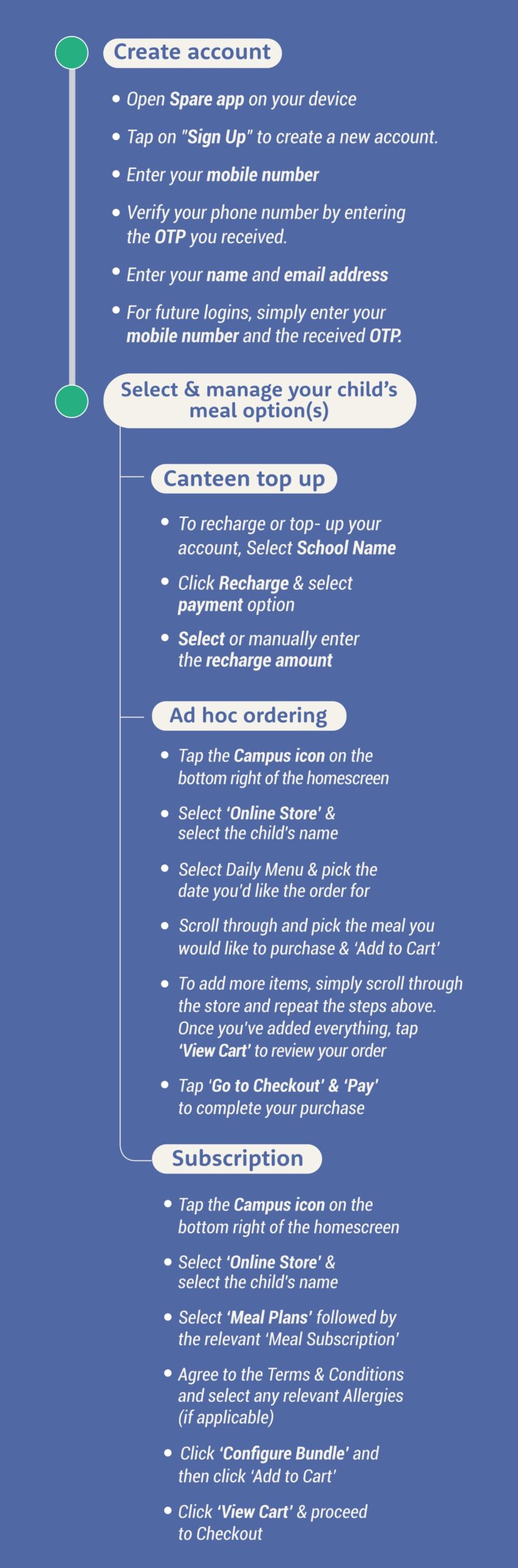
Need help? Submit queries directly on the Spare app or email support@paywithspare.com